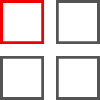 |
Step & Repeat AppletObject DuplicationThis applet allows for the easy duplication of an object (or a group of objects) and create the required number of repeats to produce a chosen layout, across and down the page. The spacing of the repeated objects are controlled either by setting the gutter value (the space between the objects) or by setting an offset value (the distance away from the original object). The final layout can also have crop marks automatically placed around the objects. With the option to have crops placed between inner items if they will fit. Settings can be exported to disc to be used again, or sent to a text frame within the document, where they can be re-used at a later time. The settings can also be saved as the default setting to be used whenever Ovation Pro is re-started. |
|
|
The Step & Repeat dialogue
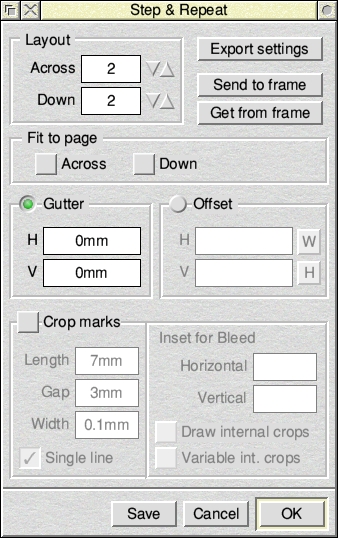
The Step & Repeat dialogue window provides easy control of the final layout of how many items cross and down the page.
By selecting the Fit to page options the object(s) will be repeated enough times to fill the page either Across and/or Down the page.
Spacing between repeats is controlled either by a Gutter value which is the space between the repeated objects, or an Offset value which specifies the distance moved, measured from the same point on each object.
Crop marks can optionally be added around each of the objects to produce n-up layouts. Advanced options are provided for Crop marks to allow fine level of control over the size and placement of the marks.
Settings can be saved as the default values to be used for future sessions, or saved to disc to be recalled at a later time. They can also be saved within the document by storing the settings in a text frame and recalled with the click of a button
Some examples of use
Sheet of labels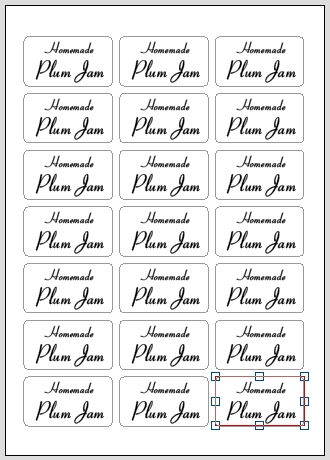
|
Ruled lines / table effects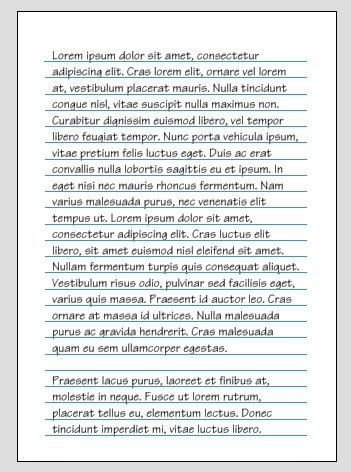
|
|
Business Card as an 8-up layout 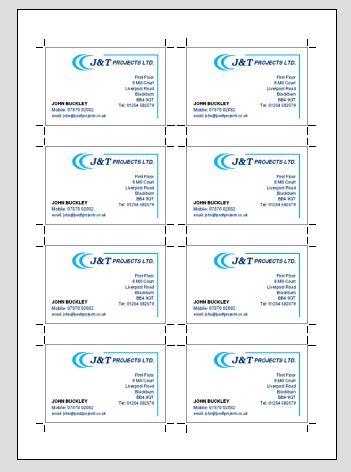
|
|