 |
PDFinfoPDF support applet
PDFinfo started out as a simple way to inject some document information data into the PostScript output, but it has grown, with many additional features being added over time — hence why the name is PDFinfo and yet it does so much more. I produce many documents using Ovation Pro on RISC OS that are destined to be PDFs. The way I create them is to first print to file using the PostScript3 printer driver (from MW Software) then distill them to PDF using Adobe Distiller on Windows. Document infoOne nice feature of the PDF format is that it can contain some document information in the form of Title, Author, Subject and Keywords, which I usually like to add, especially the name of the Author and often a copyright notice in the subject field. I found that repeatedly adding this information over and over was becoming a bit of a chore, especially when I'd just finished finalising a PDF only to find a revision to the document would require me to add it all again to the new version. So I wanted a way to automate the process. Luckily, Adobe has provided the useful 'pdfmark' PostScript-like operator that allows the document information to be included in the PostScript file and used when the PDF is created. My PDFinfo applet provides a way to store the document information within an Ovation Pro document – with each separate document holding its own information. 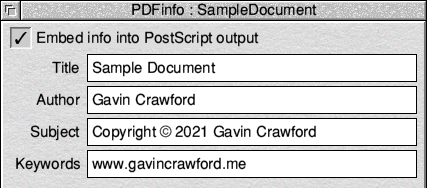 Print file renamingWith a desire to automate as much of my document production process as possible, I then set about streamlining the naming of the printout file. Again, the data is stored in the document so whenever it is printed (to file) through the PS3 printer it will be renamed as required. 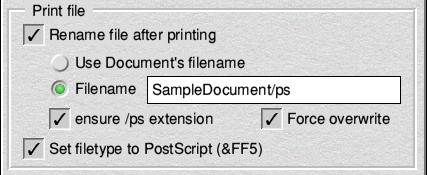 Trim and Bleed areasWith many of my PDF documents being used for professional printing I regularly have a need to set the Trim and Bleed areas within the finished PDF. These are effectively a couple of bounding-boxes that define the final page area of the finished job once it has been cut out of the larger sheets after printing – the Trim. The Bleed is a similar defined region that denotes the area that extends beyond the trim area. These settings within the PDF are often used by other software in the process of imposing or laying-up the pages ready for the final print process. So this little option was then added to set those regions in the resulting PDF file.  PDF BookmarksMy next requirement was to include Bookmarks in the eBook PDFs I create. These are clickable links that show in the Bookmarks sidebar in Adobe Reader/Acrobat. Clicking on a bookmark link will scroll the view to the relevant page. Here's what it looks like when viewing the PDF in Acrobat. 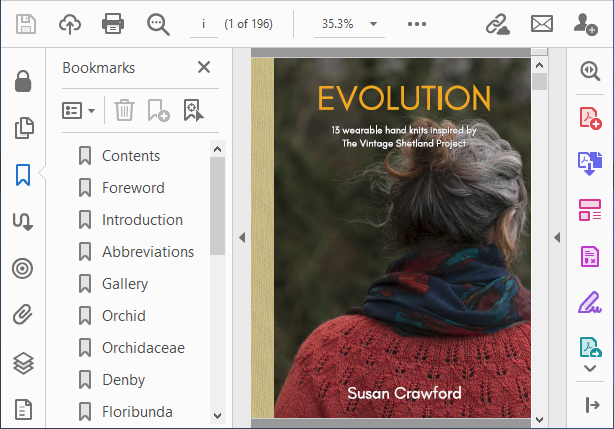 There are essentially two parts to the Bookmark, the text that is displayed in the list, and the page that is displayed when the text is clicked. To create a PDF bookmark in an Ovation Pro document is a simple matter of clicking the New bookmark button.  The PDFinfo applet uses Ovation Pro's own internal bookmark system as a way to reference the page that will be displayed when the bookmark text is clicked in the PDF reader. So before clicking the New bookmark button it is best to place the text caret somewhere on the page required (although it can be moved later if required). It can be anywhere on the page, even an empty text frame that on the pastboard, outside of the visible page area, it really doesn't matter. If the bookmark link is to a particular section of text that could end up on a different page after further editing of the document then it is best to place the carat at the start of that text – in a heading for example. The New PDF bookmark window has a single writable field that allows the Bookmark text to be entered. This is the text that will appear in the list of Bookmarks in the PDF reader software. 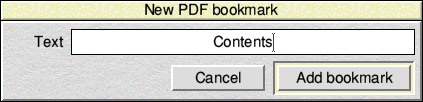 The PDF bookmarks that are stored in the Ovation Pro document can be edited if required. The bookmark text can be updated or the entire bookmark deleted. The View button moves the caret to the position of the stored bookmark and brings it into view in the document window. If the position of the bookmark is in the wrong place then it can be repositioned with a click on the Move button, which will place the bookmark location at the current text caret position. 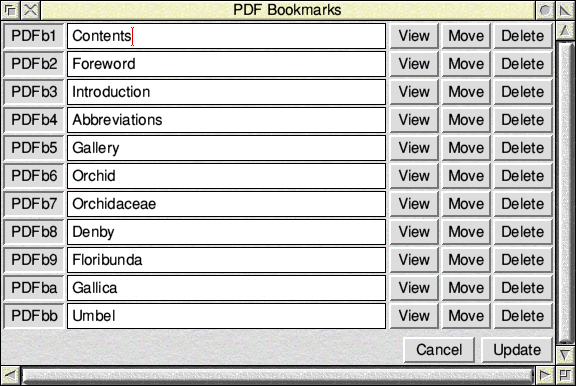
What's next?I'm currently experimenting with adding URL links into documents. I'm not talking here about URLs written in the text such as: You can see the complete range of guitars at www.guitarsalesemporium.comAs this type of URL will usually get detected automatically by Distiller and becomes a link, but it has to start with http:// or www for it to be detected. What I've created is the ability to define a 'region' that will become a link hotspot in the PDF. This region could be invisible or it could be a graphic or picture, such as a button, but when clicked it will link to a URL. I will show more of my 'PDFlink' in the future, but in the meantime there is a little glimpse of it over on my ko-fi page.
See this post: ko-fi.com/i/II2I52VIEJ
When will this applet be released?The answer to that is I'm not sure. It has taken me a huge amount of effort and time to get it to the stage it is at right now – which of course has all been for my own needs and use. At the current time my time is limited, so for me to make the extra effort for it to become a release version there would need to be an incentive (probably monitory) for me to justify the time I would need to spend on it. If this is something that you think would be useful to you then do please contact me, as it would help to know what level of interest there might be in this applet. |
|
|
Maybe a donation will help to speed up the development work